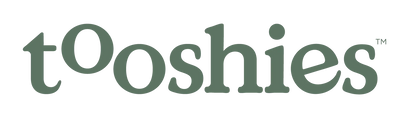Managing your subscription & account
GETTING THE MOST OUT OF YOUR SUBSCRIPTION
Managing your subscription & account
We’ve updated our account page to give you more flexibility in your subscription and to give you the option to manage your subscription whenever and wherever you want. Here’s our step-by-step guide to updating your account to pause, cancel or change your tooshies subscription.

Due to a website update, if you have not reset your password since November 1, 2021 you'll need to activate your account.
On the login page, click 'Request Account Activation'.

Enter your existing tooshies account email and then click submit. You will receive an email, please check your junk/spam folder in case it lands there.

In the email, click or paste the link into your browser.

Enter a new password and click 'Activate Account'. You will then have a new password to access your account from the login screen.

Click manage next to the product that you no longer need.
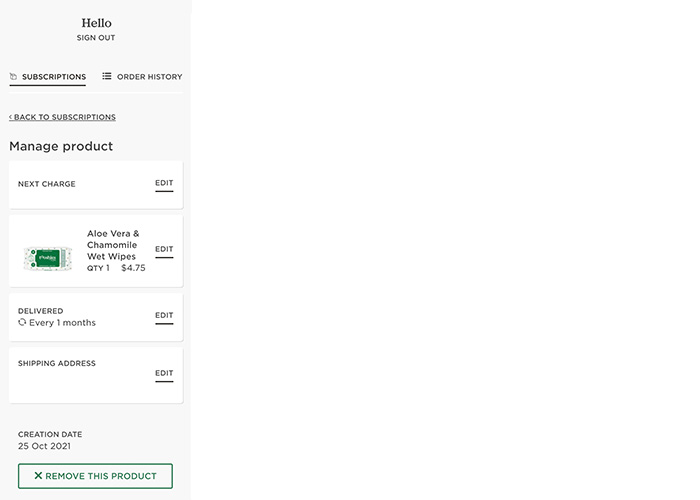
On the left-hand side (on desktop) or at the very bottom of your page, past the ‘toss these in’ section (mobile) click cancel this product.

At the top of your accounts page, click ‘add a product’.

Select the nappy tab and under the new size that you need, click customise.

Confirm your billing address, the number of the nappy packs you want to be delivered to you each month (we recommend 4) and your billing date. Then click confirm & subscribe and this will update your order for next time. Be sure to double-check your account to ensure that you have the right quantity of items in your subscription for the month ahead.

Click manage next to the product that you would like to pause/ cancel.
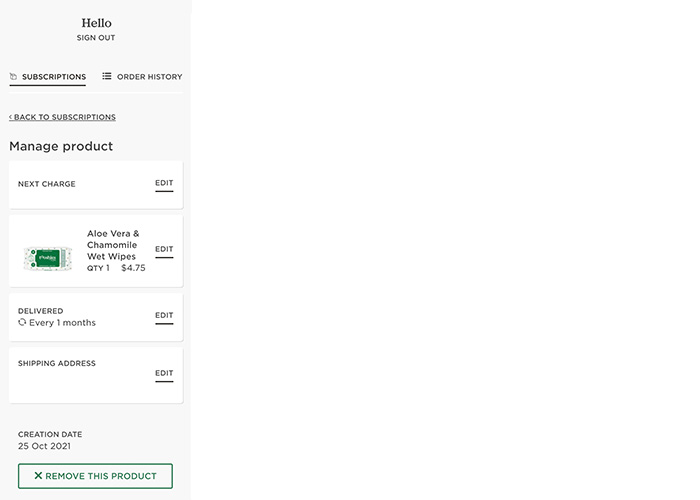
On the left-hand side (on desktop) or at the very bottom of your page (mobile) click cancel this product. This will deactivate the product until you are ready to add it back into your routine.
Or, if you know you when you want to reactivate your subscription, simply click edit next to your billing date and update to when you want to be charged for your next order, whether it be in a week or a month.
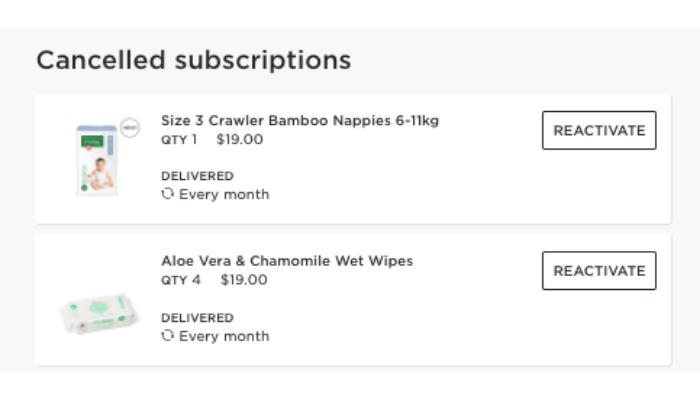
When you are ready to reactivate your subscription, at the bottom of the main page of your account section, simply select ‘reactivate’ next to the product then press save.
If you need any extra help, reach out via info@nicepak.com.au